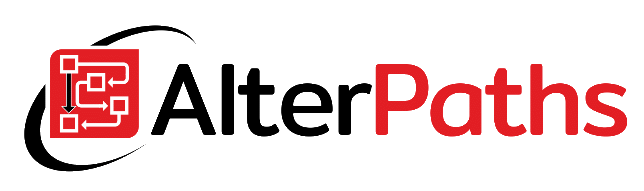How to quickly export column names for a given process in WEBCON BPS 2020. WFElement table’s column names of the WEBCON BPS process.
At work, I often encountered the need to provide information to other people in the team, in which columns of the WFElements table there are particular forms fields of a given process. This can be, for a data analyst, SQL developer, and so on. Here are some ways to do this!
First method – column verification in WEBCON Designer Studio
Simply just check and copy column name from WEBCON Designer Studio. This is the simplest method, but it will only work for a small number of fields. If there is a large number of form fields, use other methods described later in this article.
Second method – column name export from the administrator mode on the form
In the administrator mode, you can export HTML Template which shows column names. However, only the fields shown on the form are exported. If some fields are not visible at a given step, they will not be exported.
Note that all columns in the WFElements table begin with the prefix “WFD_”. There are different variants of data display in the template, so you should copy only the column name itself.
Third method – SQL query returning process column names
Below is a ready-to-use SQL query that you can copy and use for your needs. The query will return all form fields for the specified process.
Fourth method – the process for generating form field column names
Are you a WEBCON BPS administrator? Create your own simple process that will export the column names. Below is an example of how such a process could work. Just create a Data Table form field using the SQL query I have provided. Replace the process ID in the SQL query with the value indicated on the form.
Featured image Designed by Freepik.