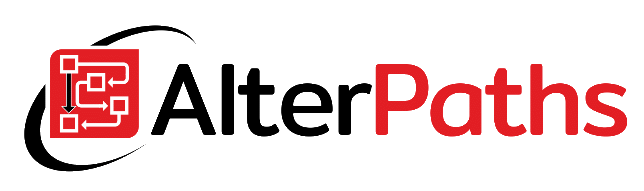Configure WEBCON BPSAuth Service for WEBCON BPS 2020 Standalone installation. Add external users. How to add google authentication provider.
BPSAuth for Standalone installation
Since version 2017, WEBCON allows the use of external authentication providers. At WEBCON technical blog you may find an article how to configure BPSAuth Service for WEBCON installation for SharePoint installation. However, there is nowhere information on how to configure BPSauth Service for standalone installations. Let’s check it out, how it works!
Component installation
In WEBCON BPS 2020 version there is no need to install any additional components to be able using external authentication providers. Below is an WEBCON BPS component selection window. As can you see there is no option to pick additional WEBCON BPS External Users Module which was necessary in previous versions.
Authentication provider is installed by default now and it is available in the system settings tab in WEBCON Designer Studio.
Registration in WEBCON Authorization Center
In order to use external authentication providers, you must first register in the WEBCON Authorization Center.
Simply go to https://auth.webconbps.com/ and fill up registration form. You should also select desired authentication providers.
As you may noticed, there is no information which installation do you have (SharePoint or Standalone Installation). Both of them have to be configured in other way, so WEBCON company probably will update this form in nearest future.
Anyway, a few days after sending registration form, the WEBCON company should contact with you and send you your Client ID and Client Secret. If you will not receive your Client ID and Client Secret long time, just contact with WEBCON.
Received Client ID and Client Secret use in WEBCON BPSAuth Service section as below:
After saving configuration you need to restart WEBCON BPS Portal.
Adding external users in WEBCON BPS Designer Studio
To fully enjoy the configured functionality, we still need to add external users who will have access to the WEBCON BPS platform. Go to BPS user list section and pick BPS users tab. There is a list of additional external users who can be used in the configuration of processes (e.g. privileges, task assignment etc.) or local groups (BPS Groups).
Now you are able to use this account in WEBCON environment. For example you are able to to grant permission to the application or add this account to WEBCON BPS local group.
How it works
Now when you will open your WEBCON BPS Portal address you will see a WEBCON BPS Portal signing page as below. User will be able to choose a authentication method. Among them WEBCON BPSAuth is available.
If WEBCON BPSAuth service will be chosen, then user will be redirected to WEBCON Authorization Center and user will be able to choose a authentication provider among providers you have picked during registration. In my case it is Google+ and Windows.
Choosing given provider, user will be redirected to it’s login page. After that user will be redirected back to WEBCON BPS Portal. If user have no privileges to any application, portal should looks like below.
If given user have granted privileges to at least one application, he/she will be able to see portal page and has access to applications shared with him or her. Expanding top right user icon we see that, current user is logged in via WEBCON BPSAuth using google account.
Now you know how to configure WEBCON BPSAuth and add new external users. Thanks to this you may publish WEBCON BPS Portal do the Internet and allow collaborate external users with employees of your company.