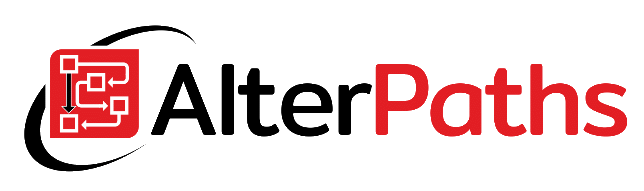Today in this post, I will describe a quick trick, how to add an icon with tooltip information on the WEBCON BPS form. Thanks to this, the end-user interface will be much more understandable and clear.
Unfortunately, this is not a standard
WEBCON BPS allows you to add a tooltip description in a standard way, which will be displayed to the user when hovering the mouse over a given field of the form. However, almost no user knows that when you hover over the form field name, this additional text will be displayed. That is why it is worth point user to this fact. An easy way to achieve that is to add an icon informing about such a description. But how? Below is my way to do that.
Implementation
- Prepare a simple icon – I suggest a 32×32 pixel image. You may download a free license graphic or prepare one on your own.
- Place the icon so that it can be linked. I suggest you 2 solutions:
- SharePoint library – if you have an installation with SharePoint
- BPS Portal Catalog – if you have a standalone installation
- Add a form field description in the form field configuration. The form field description can be also translated.
- In field name style, enter the following CSS:
- background-image:url(‘<HERE_URL’); background-repeat:no-repeat; background-position: right center;vertical-align: middle;
- Save your process
And that’s all! Now you can enjoy your tooltip icon od WEBCON BPS form.