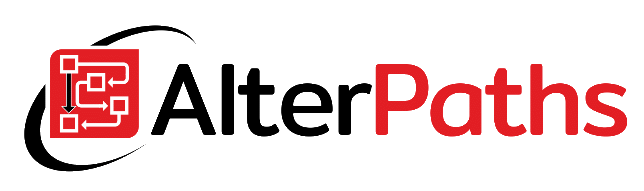Do you have older WEBCON BPS Express version? Did you know you may upgrade it to newest version?
In this post you will find how to upgrade standalone version of WEBCON BPS 2019 to 2020. The article describes the Express edition, however the same should be done for Standard and Enterprise editions.
Before Installation
During installation always something can go wrong. Before upgrade make sure that:
- You have valid license for version of WEBCON BPS you are updating to. In Express version, you will get automatically new key after downloading installation package from WEBCON Starter page. In other cases you may be required to contact the WEBCON company for new license key.
- All required components to install WEBCON BPS 2020 are installed. All requirements are described at WEBCON Starter page after login in. In my case to upgrade from 2019 to 2020 version I had to to install .Microsoft .NET Framework 4.7.
- Do backup of your WEBCON SQL databases: content, configuration, and attachments (if exists).
Installation of WEBCON BPS 2020
Firstly go to WEBCON Starter page and download newest version of WEBCON BPS.
Then unzip downloaded package and find installation file (setup.exe). Run it. After that you need to accept license agreement and pick “Update or expand an existing WEBCON BPS installation”.
Then you need to choose your WEBCON BPS configuration database and click OK.
Then you just need to go through the installer windows.
Caution: In above window in red marked section, you have to choose “Upgrade” value. In my case i forgot to install .Microsoft .NET Framework 4.7 before WEBCON installation and installer did not allow me to upgrade this component. I had to upgrade this single component after WEBCON upgrade and .NET installation.
Then just press “Next” button. Before installation you will need to provide password for SOLR (search engine) account which was entered during first WEBCON BPS installation.
Then you will see installation summary. Just hit “Next”.
When all components will be upgraded, windows with database upgrade will appear. After clicking “Next”, updating SQL scripts will be launched. It may too a while (depending on database size and server hardware parameters).
After that you just need to start WEBCON BPS Service.
That’s all. Installation is finished. Now we just need to update license and WEBCON environment in version 2020 is ready to go.
License activation
When you downloaded package with newest version of WEBCON BPS Express from WEBCON Starter page, you should get an automatic e-mail with login and new password to activate license of new version.
All we need is open WEBCON Designer Studio, click on down arrow and choose “License”. Then just enter provided by WEBCON company Login and Password.
Now you can enjoy WEBCON BPS in new 2020 version.