How to upgrade standalone version of WEBCON BPS 2020 to 2021. The article describes the Express edition, however the same should be done for Standard and Enterprise editions.
Before Installation
During installation always something can go wrong. Before upgrade make sure that:
- You have valid license for version of WEBCON BPS you are updating to. You will need client login and password. WEBCON company recommend that you activate the required license BEFORE upgrading the WEBCON BPS system.
- All required components to install WEBCON BPS 2021 are installed. Make sure, that your current version of WEBCON BPS is 2020.
- Prepare the password for the SOLR account that was entered during the WEBCON BPS software installation
- Do backup of your WEBCON SQL databases: content, configuration, and attachments (if exists).
Installation of WEBCON BPS 2021
Firstly go to WEBCON Platform Center and download newest version of WEBCON BPS.
Then unzip downloaded package and find installation file (setup.exe). Run it. After that you need to accept license agreement and pick “Update or expand an existing WEBCON BPS installation”.
Then you need to choose your WEBCON BPS configuration database and click OK.
Then you just need to go through the installer windows.
Before installation you have to choose whether you want to perform a column change operation in the database.
Then you will see installation summary. Just hit “Next”.
When all components will be upgraded, windows with database upgrade will appear. After clicking “Next”, updating SQL scripts will be launched. It may too a while (depending on database size and server hardware parameters).
After that you just need to start WEBCON BPS Service. Then click Next.
That’s all. Installation is finished.
License activation
All we need is open WEBCON Designer Studio, click on down arrow and choose “License”. Then just enter provided by WEBCON company Login and Password.
Now you can enjoy WEBCON BPS in new 2021 version.
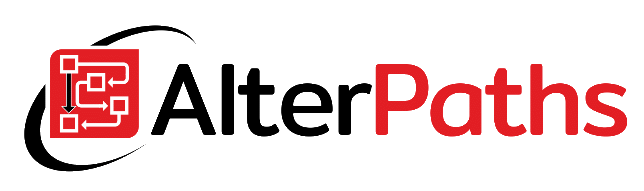



















Bardzo interesujący przydatny artykuł.